Upload Documents
Watch the "How to Add Documents" video below: (16:38 min)
How to add documents to a webpage:
STEP 1: When editing an article, click the Document Browser icon:

STEP 2:
Click on Upload a new file to add a brand new file to your website. Or, click Select from uploaded files to choose a document that was uploaded to your website previously.
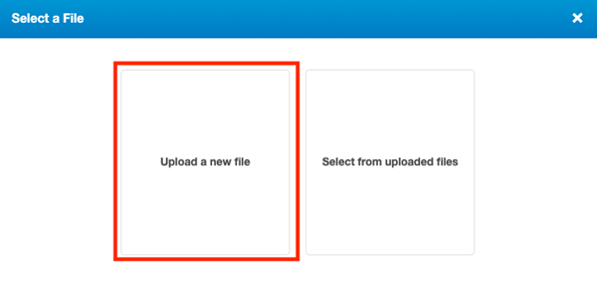
STEP 3:
Click Choose File to add a new file from your computer. Assign the new document to a Category and save it.
NOTES:
- Files must first be uploaded into the Documents module before you can upload them to an article.
- You can add online documents such as Google Docs to your documents by adding a hyperlink instead of uploading the document.
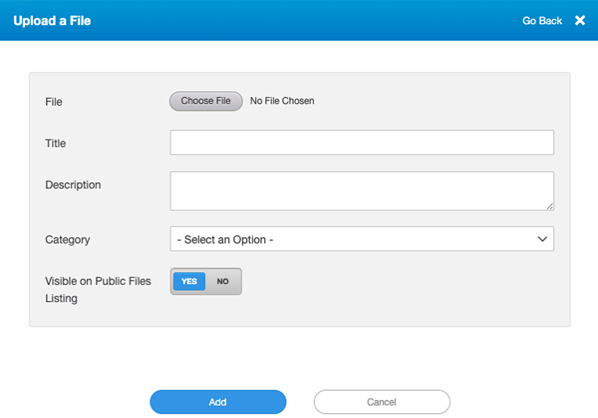
School Council Documents
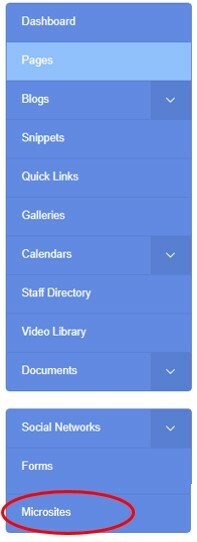
How to Login to the School Council Website (for School Administration only)
Occasionally, your School Council may ask you to add Meeting Minutes or other content to their site. You'll need to login to their website, which is separate from the school's website. There are 2 ways to login to the School Council website:
METHOD 1:
1. Click on the Microsites tab when logged into your school's website.
METHOD 2:
The URL to your login page is simply the School Council website's URL with /rally added to the end.
Example: https://alornecassidysc.schoolsites.ca/rally
- School Councils will login with their generic OCDSB email account.
- P/VP/OAs can send a request for access to website.support@ocdsb.ca
