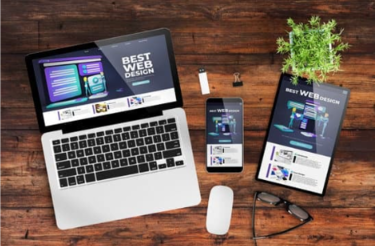
A well-organized and visually appealing website demonstrates that your school is modern, organized, and values communication with parents.
You do not have to be a trained web designer to edit your OCDSB school website! We will try to make it as simple as possible for you to learn the basics.
Who can manage a school website?
- Principals, Vice Principals and Office Administrators can have access to edit their school's website. Contact website.support@ocdsb.ca to request access.
- Principals who want another staff member to edit the school website may send a request to: website.support@ocdsb.ca
School Council Websites
- School Council websites require a separate login. Contact website.support@ocdsb.ca to request access.
- School Council editors can use their generic OCDSB accounts to login.
Download: School Website Training Guide (PDF)
Before You Begin

Training Videos and Step-by-Step Instructions
Learn the Basics - How to:
Frequently Asked Questions (FAQs)
- You can create a Blog post in the homepage News area and add a link to the PDF poster.
- You can create a screen capture of the poster and save it as an image (.png or .jpg).
Send an email to website.support@ocdsb.ca. It's recommended to complete the "Before you Begin" training modules before attempting to edit the website.
Website Support does not have access to Google sites that are linked to school websites. You will need to ask the owner or shared editors to make changes to Google sites.
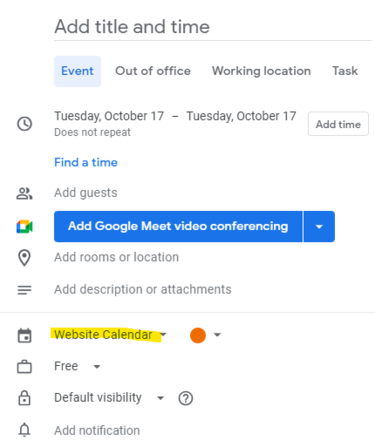
Two things could be causing your event to not appear on the school's website calendar:
- You're adding the event to the wrong calendar. Be sure to select the correct calendar name in the drop-down list (see the highlighted area in the image on the right).
- If you don't see the website Calendar in the drop-down list, try using the school's OCDSB account to login into the Google Calendar.
You need to make sure you're selecting the correct calendar when creating the event.
Learn more: Add Events to the Calendar
Events from the OCDSB School Year Calendar appear as a default.
The image will not save if you don't add a description in the "Image Alt Text" field.
This Training Guide accompanied the virtual training session that was offered to P, VP and OAs in January 2025. (Start learning on page 2 of the guide.)
1. You need to refresh the page
2. It takes some time for the changes to sync to the website.
You will need to create a "Redirect" to create an external link.
Learn more.
Send an email to website.support@ocdsb.ca. We will send them:
- The "Before you Begin" training module
- Access to edit the website
- More training resources
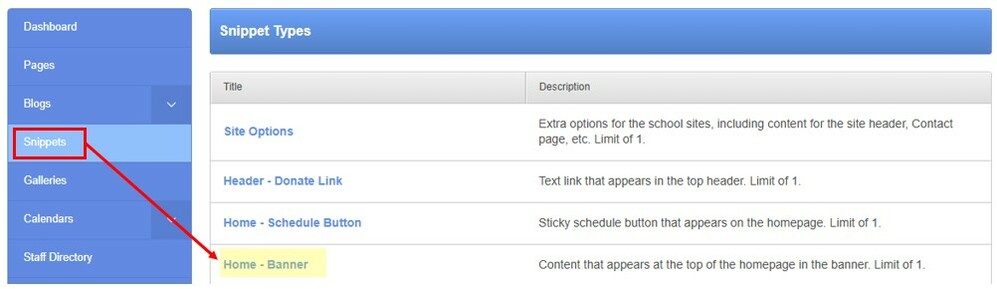
Before you begin, select and save the new homepage banner image in your Google Drive.
- Click on the Snippets module, then select Home - Banner.
- Click on the Banner link, which will open the "Edit Snippet 'Banner" page.
- In the Image section, Click "Choose File" and select the new image that you have saved. Update the Image Alt Text to describe the new image.
- Click the Save button at the top right to publish the new image.
You can create multiple Homepage Banner Image snippets and the website will randomly display any one of the images each time the page loads.
