There are a few different ways to add images to a webpage:
- Upload images from your computer or Google Drive.
- Create a photo gallery using the Galleries tab.
- Embed a slideshow using Google slides.
Watch the "How to Add Images" video below to learn more: (3:55 minutes)
Images can be placed to the left, right, or centered above the text in an article on the page. If you want the image to appear below or between lines of text, you need to create a new article on the page, add the image, then drag the article into place.
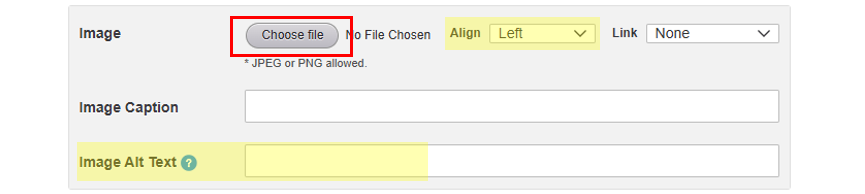
To add an image from Google Drive or your computer:
- In the “Image” section under the Body field, click “Choose File”.
- Select an image and click “Open”.
- In the Align field, select left, right, or center.
- Optional: In the Link field, you can link the image to an internal page, blog post, external page, or a file.
- Optional: Select “Larger Image” to display the image at a larger size when a website user clicks on it.
- Optional: Add caption text in the Image Caption field. This text will display below the image on your website.
- Add Image Alt Text. Alt text is a description of the image for website users with visual impairments.
If you save without alt text, you'll see a red error message: "There are errors with your submission below" and the page won't save until you add text in the Image Alt Text field.
Watch the video below to learn how to:
- use Google to find copyright-free images.
- use Canva to create your own images.
It was mentioned in training that images require Alt Text:
- The primary purpose of Alt Text is to provide a clear and concise description of an image, allowing screen reader users to grasp the content and context of the image.
This is essential for creating a better user experience for all visitors, ensuring that everyone can access and understand the information presented on the website.
-
Rally: How to Write a Good Alternate Text Description for Images
- Rally: How to Build an Image Bank for your School
- Rally: Best Practices for School Website Images
-
World Wide Web Consortium (W3C): Images Tutorial
