Add & Edit Pages
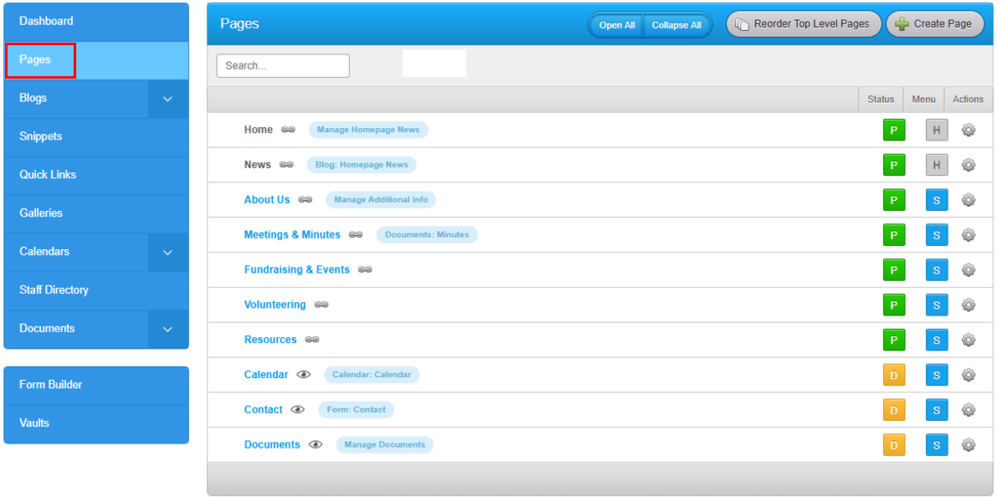
Click on the Pages tab to see the list of pages that exist on the school's website.
Watch the "How to Add & Manage Pages" video below: (5:57 minutes)
Watch the "Change Page Status" video below: (3:22 minutes)
How to Add an Article to a Page
- Go to the 'Pages' tab.
- Find the page you would like to edit and click the page name (blue text).
- Click 'Add Article' to add a new article, or click 'Edit' on an existing article to edit its content.
- Organize your content using the following options (an article must have at least one of: a title, body, image, or video):
- Title Field: Title of the Article (optional)
- Body Field: Text of the Article (optional). Format the Article body using the action icons:
- Text Style: Paragraph, Headings, or Blockquote (the style of these settings has been determined during the website design phase for consistency)
- Insert/Edit Video: embed videos using URLs. Enter the URL in the Source field and click 'OK'.
Embed other media by inserting the embed code using the Source Code icon - Documents: Add documents from your Google Drive or that have already been uploaded to Rally in the Documents tab. Find the file you want and click 'Insert'.
- Insert/Edit Link: Highlight the word(s) you would like to hyperlink. Click the Insert/Edit Link icon and enter the URL. The Target field chooses whether the link opens in the same or a different window.
- Table: Insert a Table to organize your content. Please note - Tables should be used sparingly as they do not resize on mobile devices.
- Image Field: Upload an image from your computer (optional)
- Allowed files: PNG, JPG or JPEG, and GIF
- Image Caption: Write a relevant caption for your image
- Image Alt Text: Write a description of your image for visitors who cannot see images on websites **IMAGES WILL NOT SAVE IF THERE IS NO ALT TEXT ENTERED IN THIS FIELD.
- Choose image alignment: Left, Centred, or Right
- Choose Image link: None, Larger Image to have the image pop up to a larger size in the browser, Internal Link to link to a Page on your website, or External Link to link to an external website (enter the URL in the field provided)
- Video Field: Upload a video file from your computer or select a video from your Video Library (optional)
- Video will be queued for encoding (can take several minutes)
- You will receive a notification email when the video has been encoded
- You can select an Article Type and Style in the Settings menu (not available in Blog posts).
- Click 'Save'
How to Change the Order of Articles
- Go to the 'Pages' tab
- Find the Page you would like to edit and click the page name (blue text)
- In 'Article Arrangement' you will see a listing of all the Articles on the Page
- Click and hold 'Drag to Reorder' and drag the Article to the position you would like
