There are a number of creative ways you can add videos and slideshows to your school's website:
- Upload videos to a Video Library
These videos are stored on the website and can be used as a bank of videos to choose from. - Embed YouTube videos
YouTube videos can be embedded directly on a web page. - Use Google Slides
Many schools embed a Google Slideshow to display daily announcements or school photos.
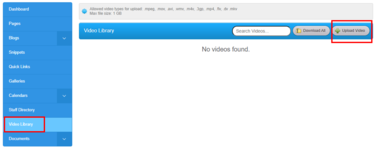
The Video Library allows you to upload your video files to Rally and add them to Page Articles and Blog Posts.
Notes about the Video Library:
- Allowed video types for upload are: .mpeg, .mov, .avi, .wmv, .m4v, .3gp, .mp4, .flv, .dv
- Maximum file size is 500 MB
How to Upload a Video to the Video Library
- Go to the 'Video Library' tab
- Click 'Upload Video'
- Locate the video file in your Google Drive and click 'Open'
- The video will encode and upload to Rally. This may take several minutes.
- When the video has uploaded, it will appear in your Video Library. You can select one of the three Video Thumbnails provided to be the thumbnail image when your video is added to an Article or a Blog Post. Alternatively, click 'Upload Image' on the video to upload your own thumbnail image.
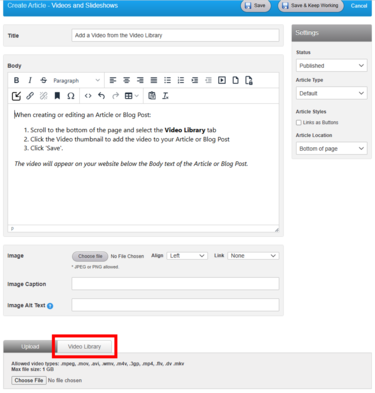
How to add a saved video to an Article or Blog Post:
- Scroll to the bottom of the page and select the Video Library tab
- Click the Video thumbnail to add the video to your Article or Blog Post
- Click 'Save'.
The video will appear on your website below the Body text of the Article or Blog Post.
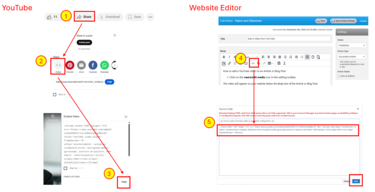
How to add a YouTube video to an Article or Blog Post:
- Open the YouTube Video: Under the video, click the Share button.
- Select the Embed icon.
- Use the Copy button to copy the Embed Video code.
- In the website editor, click edit on the article that will contain the video, then select the Source Code icon.
- Position your curser where you want the video to appear (you will need some basic HTML knowledge for this step), then paste the video's Embed Code into the text box.
- Click Save at the bottom the source code box.
- Click Save again to publish the page.
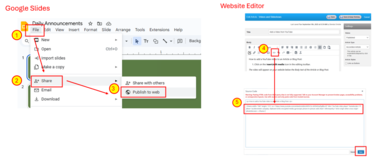
How to embed a Google Slideshow:
Open the presentation in Google Slides.
- Click
File>Share>Publish to web. - In the dialog box, select the
Embedtab. - Choose your preferred settings, such as the size of the presentation and how quickly the slides change automatically. Click
Publish. Copy the generated HTML code. - In the website editor, click edit on the article that will contain the video, then select the Source Code icon.
- Position your curser where you want the video to appear (you will need some basic HTML knowledge for this step), then paste the video's Embed Code into the text box.
- Click Save at the bottom the source code box.
- Click Save again to publish the page.
